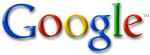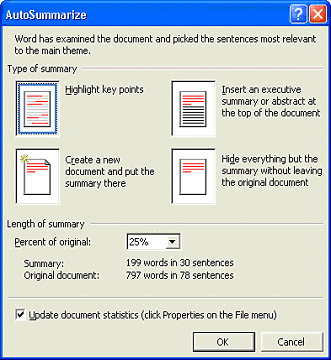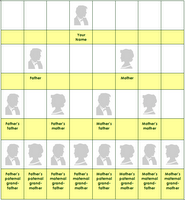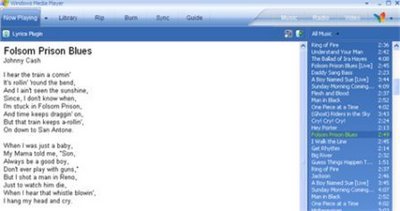What is KeePass? Open source Password manager

Today you need to remember many passwords.
You need a password for the Windows network logon, your e-mail account, your homepage's ftp password, online passwords (like CodeProject member account), etc. etc. etc.
The list is endless.
Also, you should use different passwords for each account.
Because if you use only one password everywhere and someone gets this password you have a problem... A serious problem.
The thief would have access to your e-mail account, homepage, etc. Unimaginable.
KeePass is a free/open-source password manager or safe which helps you to manage your passwords in a secure way.
You can put all your passwords in one database, which is locked with one master key or a key-disk.
So you only have to remember one single master password or insert the key-disk to unlock the whole database.
The databases are encrypted using the best and most secure encryption algorithms currently known (AES and Twofish).